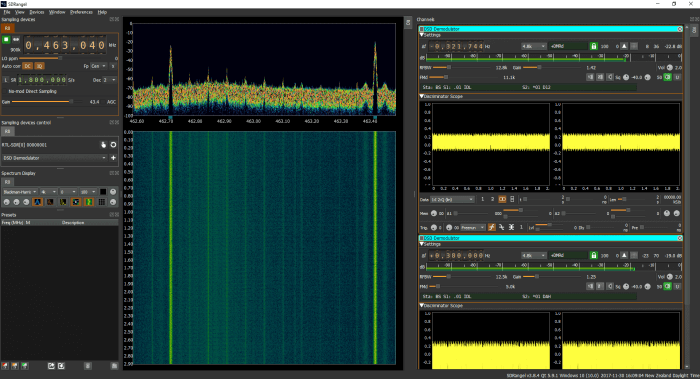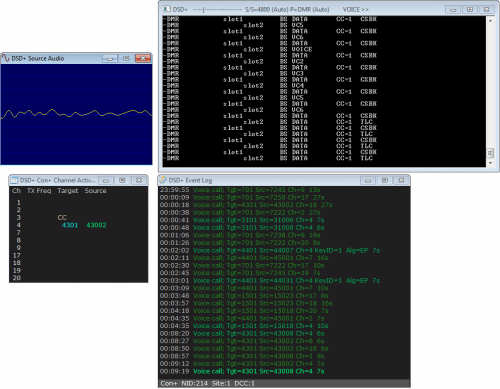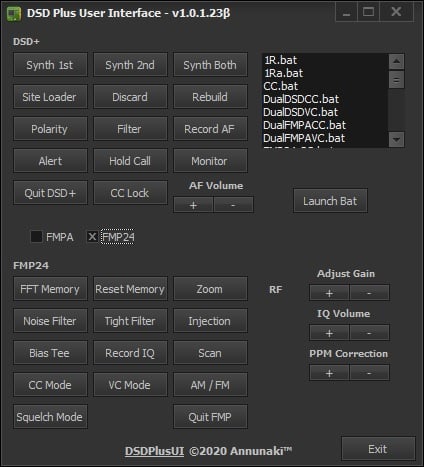DSD+ (Digital Speech Decoder+) is a popular decoding tool that can be used to listen to P25, DMR and other unencrypted digital speech signals. Recently DSD+ has been updated from version 1.074 to version 1.101.
The new version brings several changes, including the ability to decode Hytera Extended Pseudo Trunk (XPT) systems, Airspy compatibility, performance improvements and a TCP/IP link from FMP to DSD+ (no longer need to use a virtual audio cable). The full change log is as follows:
DSD+: Fixed AMBE tone frame audio generation.
FMA: Added Airspy-compatible FMP (FMPA.exe)
DSD+: Significant reduction in CPU usage when monitoring busy control channels. Improvement will be most noticeable on low power processors.
DSD+: Detection and decoding of Hytera Extended Pseudo Trunk (XPT) systems.
DSD+: The DSD+ -i command line parameter can contain an IPV4 address; this lets DSD+ connect to a copy of FMP that is running on a different PC in your local network or on the Internet
Example: DSDPlus -i192.168.1.150:20001
DSD+: NEXEDGE radio alias editing
DSD+ now marks auto-generated NEXEDGE radio aliases in the DSDPlus.radios file by prepending an asterisk like so:
NEXEDGE, … yyyy/mm/dd hh:mm, *”aliastext”
If you edit a NEXEDGE alias, you must remove the asterisk; this tells DSD+ that the new alias text is NOT auto-generated and DSD+ will not replace it with OTA alias text
FMP: FMP command line processing
The FMP command line format has been modified and is now similar to the DSD+ command line. A summary is listed here:
FMP rev 1.4t
Usage:
FMP [options] Normal operation
FMP -h Show help
Options:
-i<num> RTL SDR device number (1-255) [-i1]
-o<num> Output audio device (1-255) [-o1]
-o<port> Output audio TCP port (256-65535)
-P<num> PPM value (-999.9-999.9) [-P0.0]
-g<num> RF gain (dB) [max]
-f<MHz> Initial tuned frequency [-f99.9]
-b<kHz> Initial filter bandwidth (4, 7, 9.5, 12.5) [-b7]
-z<num> Show zoomed spectrum (0-1) [-z1]
-e<num> Enable/disable economy mode (0-1) [-e1]
-n<num> Select noise filter (0-2) [-n0]
-v<num> Set volume level (0-500) [-v100]
-s<num> Enable/disable scanner mode (0-1) [-s0]
-wsl<v>.<h> Spectrum window location [-wsl50.50]
-_<num> Minimize windows at startup; bitmapped
-rv Role is trunk voice channel monitor
-rv puts FMP into voice following mode (same as pressing ‘V’ in FMP)
Any shortcuts or batch files that run FMP will have to be modified to match the new command line format.
DSD+: Less processor loading (probably only noticeable on very slow processors)
DSD+: Much faster groups/radios files loading/saving
DSD+: Editing existing radio aliases
In previous versions of DSD+, editing of pre-existing radio aliases can not be done with an external text editor while DSD+ is running; only radio records with no alias text can be edited
With DSD+ 1.092, existing radio alias text can be edited in an
external text editor while DSD+ is running; DSD+ will load and display any updated radio aliases
DSD+: A DSDPlus.radios file corruption bug has been fixed
DSD+: A command line option to add system details to event log entries has been added
-E Add NAC/RAN/DCC/RAS data to event log file entries
DSD+: Decoding of more DMR and TIII messages has been added
DSD+: A symbol recovery bug has been fixed
DSD+: Con+ handling has been modified; previous versions of DSD+ would create “DMR” entries in the DSDPlus.groups and DSDPlus.radios files for traffic on monitored voice channels; DSD+ 1.090 creates “Con+” entries; if you have “DMR” entries with nonzero NID fields, you should either bulk delete them or change their protocol string from “DMR” to “Con+”; Notepad has a simple search/replace function that can be used to do this
DSD+: A command line option to minimize windows at startup has been added
-_<num> Minimize selected windows at startup (bitmapped, 0-15) [-_0]
value window
1 console
2 source audio
4 channel activity
8 event log
sum values to minimize multiple windows
DSD+: Several high contrast display modes have been added
-H<num> High contrast mode (bitmapped, 0-63) [-H0]
two bits are used per graphical window; pressing ‘H’ in a window will cycle it to the next display mode; pressing ‘W’ displays the current -H<num> value in the event log window
DSD+: Control of AMBE and IMBE unvoiced audio levels has been added
-UA<num> AMBE unvoiced speech level (0-100) [-UA50]
-UI<num> IMBE unvoiced speech level (0-100) [-UI50]
pressing ‘A’/’a’/’I’/’i’ will also adjust the levels;
lower levels may reduce the “underwater” sound of some comms
DSD+: DSD+ can get its raw audio source from FMP via a TCP link instead of via Virtual Audio Cable or VB-Cable
-i<TCPport> FMP TCP link port number (256-65535)
linking FMP to DSD+ via VAC or VBC is deprecated; please use the TCP
link feature instead; any port number between 10000 and 65000 should be fine
DSD+: DSD+ can record separate .wav files for each voice call
-P<wav|mp3> Also create per-call wav or mp3 files
the file names encode metadata:
time
duration
protocol
NID
site number
NAC/RAN/DCC/slot
call type (group/private)
target
source
note: per-call mp3 files are not supported at this time
FMP: A command line option to minimize windows at startup has been added
-_<num> Minimize selected windows at startup (bitmapped, 0-3) [-_0]
value window
1 console
2 spectrum display